|
To quickly find the task that contains some known text you can use the Find Text option. To use it press Ctrl+F or choose appropriate item from the menu Tasks\Find Text. It will open the Find Text dialog.
Also you can check the field "Search in note" to search text even in tasks notes.
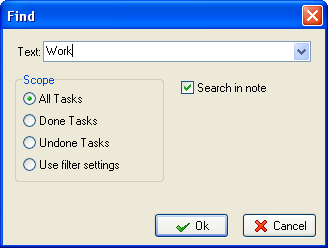
Type the word for search in the Text field. Then you can choose the range of tasks from the Scope field (All Tasks, Done Tasks, Undone Tasks or Use filter settings). Also you can mark the field "Search in note" to search text even in tasks notes.
Press OK button to start searching.
The results of search will be displayed in the Search result area in the bottom of the program window.
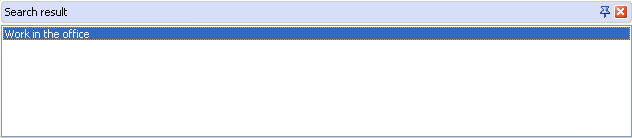
Tips:
- To quickly get to the found task just make a double click on the
required
task. The Edit Task dialog will open.
Related topics:
- Create a task
- Deleting a task
- Editing a task
- Filter tasks
- Grouping tasks
- Sorting tasks
- Change of categories
- Managing the task order
- Task properties
- Find Text





|